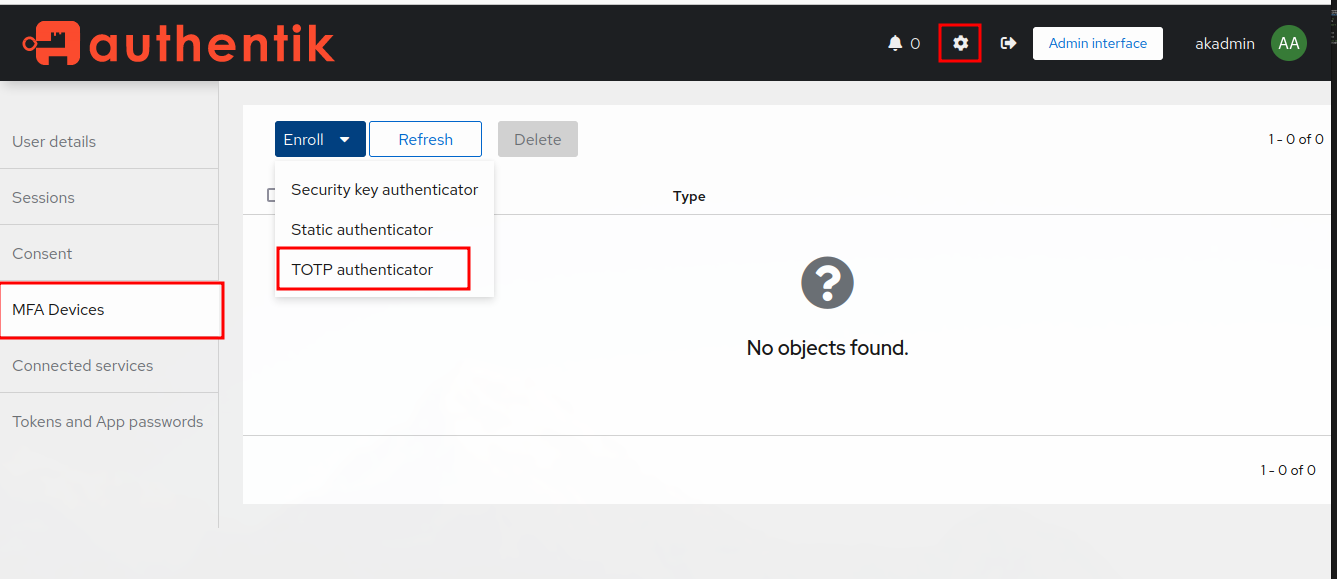Setup MFA Authentication Provider
If attending a live training, skip this section
Now that we have Modlishka up and running. Let’s get it configured with a target login provider. We’ll use Authentik to get an Okta like experience.
mkdir ~/Desktop/op/docker/authentik
cd ~/Desktop/op/docker/
echo "PG_PASS=dumbpassword" >> .env
echo "AUTHENTIK_SECRET_KEY=supersecretkeythatpaullikes" >> .env
echo "AUTHENTIK_ERROR_REPORTING__ENABLED=true" >> .env
Add the follow for emails…
# SMTP Host Emails are sent to
AUTHENTIK_EMAIL__HOST=mailhog
AUTHENTIK_EMAIL__PORT=1025
# Optionally authenticate (don't add quotation marks to your password)
AUTHENTIK_EMAIL__USERNAME=
AUTHENTIK_EMAIL__PASSWORD=
# Use StartTLS
AUTHENTIK_EMAIL__USE_TLS=false
# Use SSL
AUTHENTIK_EMAIL__USE_SSL=false
AUTHENTIK_EMAIL__TIMEOUT=10
# Email address authentik will send from, should have a correct @domain
AUTHENTIK_EMAIL__FROM=authentik@target.docker
Now we’ll merge their docker-compose.yml with ours (ref). We’ll start with the services.
authentik-postgresql:
image: docker.io/library/postgres:12-alpine
restart: unless-stopped
healthcheck:
test: ["CMD-SHELL", "pg_isready -d $${POSTGRES_DB} -U $${POSTGRES_USER}"]
start_period: 20s
interval: 30s
retries: 5
timeout: 5s
volumes:
- database:/var/lib/postgresql/data
environment:
- POSTGRES_PASSWORD=${PG_PASS:?database password required}
- POSTGRES_USER=${PG_USER:-authentik}
- POSTGRES_DB=${PG_DB:-authentik}
env_file:
- .env
authentik-redis:
image: docker.io/library/redis:alpine
command: --save 60 1 --loglevel warning
restart: unless-stopped
healthcheck:
test: ["CMD-SHELL", "redis-cli ping | grep PONG"]
start_period: 20s
interval: 30s
retries: 5
timeout: 3s
volumes:
- redis:/data
authentik-server:
image: ${AUTHENTIK_IMAGE:-ghcr.io/goauthentik/server}:${AUTHENTIK_TAG:-2023.3.1}
restart: unless-stopped
command: server
environment:
VIRTUAL_HOST: target.docker
AUTHENTIK_REDIS__HOST: authentik-redis
AUTHENTIK_POSTGRESQL__HOST: authentik-postgresql
AUTHENTIK_POSTGRESQL__USER: ${PG_USER:-authentik}
AUTHENTIK_POSTGRESQL__NAME: ${PG_DB:-authentik}
AUTHENTIK_POSTGRESQL__PASSWORD: ${PG_PASS}
volumes:
- ./authentik/media:/media
- ./authentik/custom-templates:/templates
env_file:
- .env
ports:
- "${AUTHENTIK_PORT_HTTP:-9000}:9000"
- "${AUTHENTIK_PORT_HTTPS:-9443}:9443"
authentik-worker:
image: ${AUTHENTIK_IMAGE:-ghcr.io/goauthentik/server}:${AUTHENTIK_TAG:-2023.3.1}
restart: unless-stopped
command: worker
environment:
AUTHENTIK_REDIS__HOST: authentik-redis
AUTHENTIK_POSTGRESQL__HOST: authentik-postgresql
AUTHENTIK_POSTGRESQL__USER: ${PG_USER:-authentik}
AUTHENTIK_POSTGRESQL__NAME: ${PG_DB:-authentik}
AUTHENTIK_POSTGRESQL__PASSWORD: ${PG_PASS}
# `user: root` and the docker socket volume are optional.
# See more for the docker socket integration here:
# https://goauthentik.io/docs/outposts/integrations/docker
# Removing `user: root` also prevents the worker from fixing the permissions
# on the mounted folders, so when removing this make sure the folders have the correct UID/GID
# (1000:1000 by default)
user: root
volumes:
- /var/run/docker.sock:/var/run/docker.sock
- ./authentik/media:/media
- ./authentik/certs:/certs
- ./authentik/custom-templates:/templates
env_file:
- .env
We also need to update our volumes:
volumes:
database:
driver: local
redis:
driver: local
Test it out.
sudo docker compose up
Now open http://auth.target.docker:9000/if/flow/initial-setup/. We should see a simple setup page.
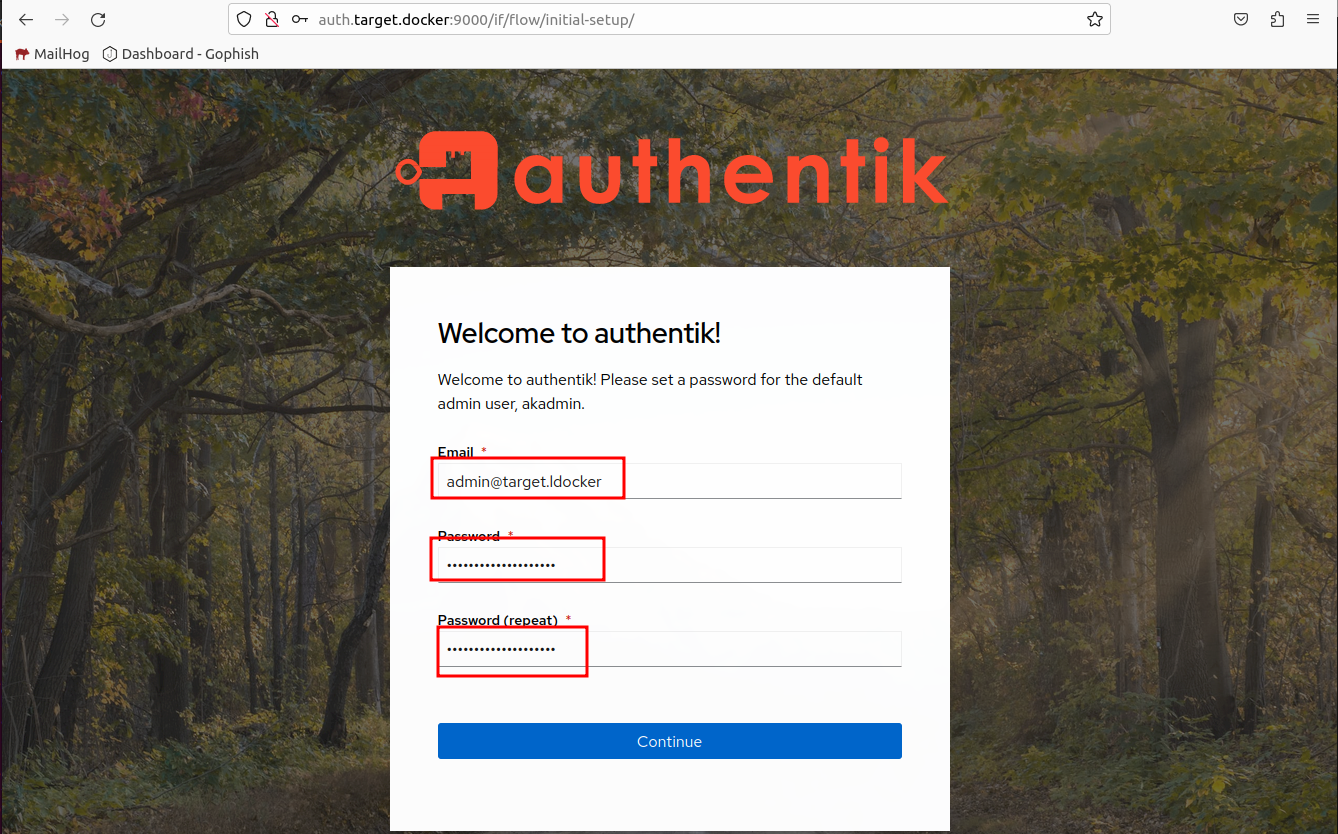
Setup MFA