Gophish
Gophish
Let’s create a file for our Gophish configuration:
mkdir -p ~/Desktop/op/docker/gophish
touch ~/Desktop/op/docker/gophish/config.json
{
"admin_server": {
"listen_url": "0.0.0.0:3333",
"use_tls": false,
"cert_path": "gophish_admin.crt",
"key_path": "gophish_admin.key",
"trusted_origins": []
},
"phish_server": {
"listen_url": "0.0.0.0:80",
"use_tls": false,
"cert_path": "example.crt",
"key_path": "example.key"
},
"db_name": "sqlite3",
"db_path": "gophish.db",
"migrations_prefix": "db/db_",
"contact_address": "",
"logging": {
"filename": "",
"level": ""
}
}
Now we can add Gophish to our docker-compose services.
gophish:
image: gophish/gophish
container_name: "gophish"
environment:
- VIRTUAL_HOST=gophish.docker
links:
- "mailhog"
volumes:
- "gophish:/opt/gophish"
- "./gophish/config.json:/opt/gophish/config.json"
Finally, we need to add a Gophish named volume to the end:
volumes:
gophish:
We should be able to bring up docker compose now:
sudo docker compose up
We need a password to log in to Gophish. Gophish automatically sets a password when you first start it. So lets open a new terminal and run the following.
cd ~/Desktop/op/docker
sudo docker compose logs gophish | grep " password "

- Open http://gophish.docker:3333/.
- login with the user
adminand the password you found in the logs. - change password (I used
gophishpassfor the VM).
Gophish SMTP MailHog
Go to Sending Profiles > + New Sending Profile.
- Set Name to
Mailhog SMTP Testing Server. - Set SMTP From to an email, I used
admin@phishing.test. - Set Host to
mailhog:1025, as this is the name of the linked container in the docker compose file. - Add a new Email Header
X-Mailerand set it toOutlook. This overrides Gophish’s default ofGophish.
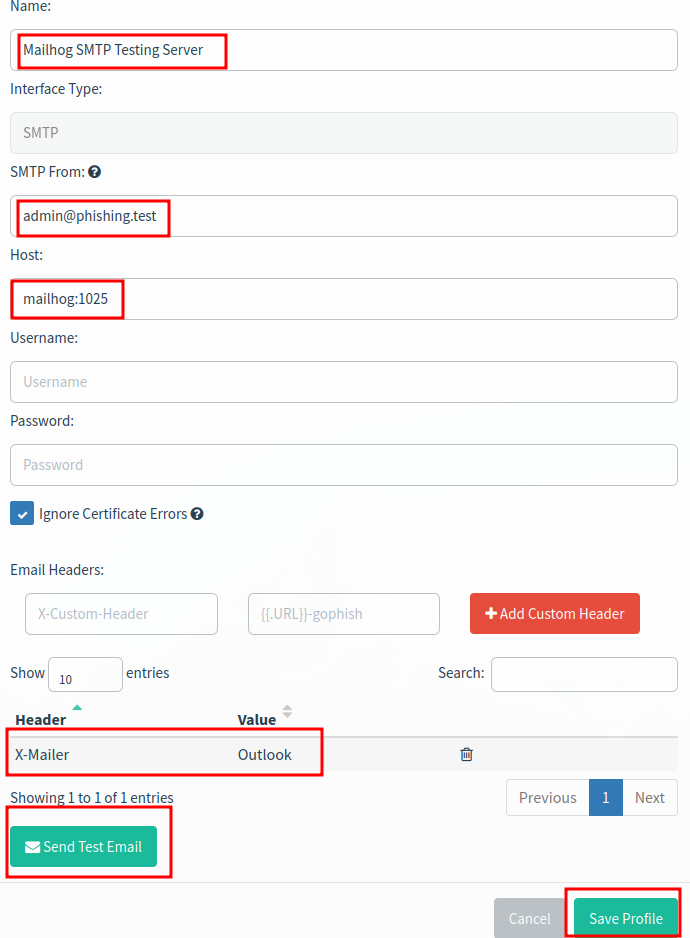
- Click
Send Test Email. - Fill out the fields with mostly random things.
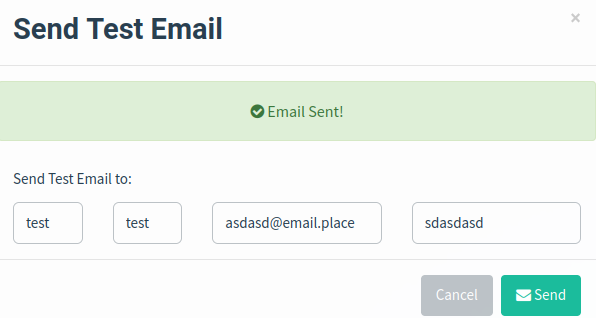
- We should see a nice testing email in MailHog
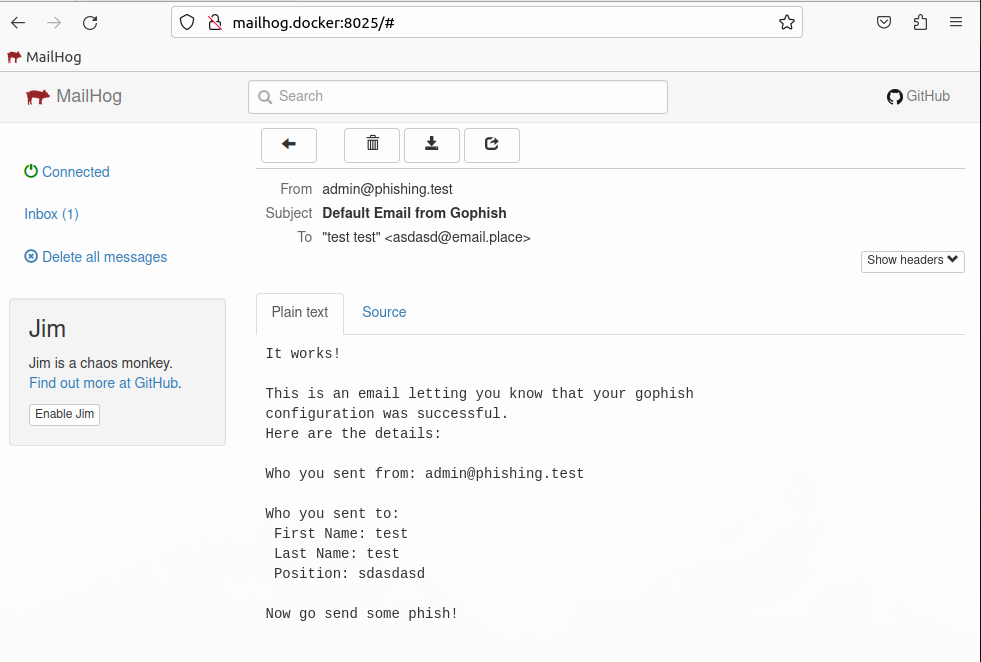
- Since everything is working, Click
Saveon the send profile.